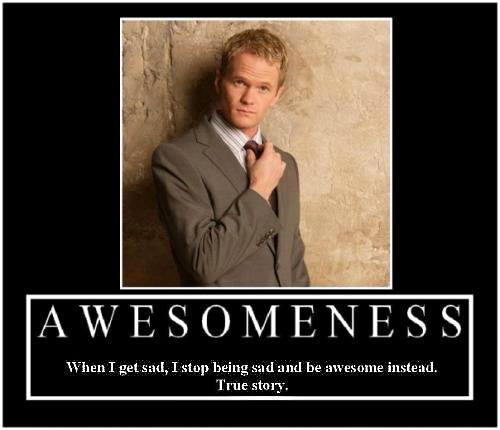
In honor of the final episode of HIMYM.
Just a few days until the Awesome Challenge begins! In prep, here are the step-by-steps for writing reviews on the various social media platforms. File this one under “Reference” in case you need it later.
IMPORTANT NOTE: Disregard my earlier comments about reviews on Google+ showing up as Anonymous if done without a Google account. Apparently, Google has changed their policy since our last social media game — you now CANNOT write a review without an account. Which is unbelievably stupid, but there you go. If you do not have a Google account, please use LinkedIn and/or Facebook instead. Or you may choose to create a Google account just for this purpose, but that is entirely up to you.
How To Write a Review on Google +
1) Click the appropriate member’s link (which will be provided).
2) Sign in to your Google account.
3) Click the box that says “Write a review”.
4) Choose the number of stars you’d like to give from the pop-up.
5) Write the actual review, then click Publish.
Optional:
6) You may also choose to +1 the business, and Follow the business, by clicking the respective buttons. When Following, you can choose who sees this information individually, or click Following to include all.
How To Write a Recommendation on LinkedIn
1) Sign in to your LinkedIn account FIRST.
2) Click the appropriate member’s link (which will be provided).
3) Click the drop-down arrow next to the blue “Send a message”; choose “Recommend”.
4) Choose the position from which you are writing (typically “Service Provider” or “Business Partner”).
5) Under “Relationship”, select additional details for your recommendation (options will be slightly different depending on your answer to #4 above).
6) Write the actual recommendation, then click Send.
How To Write a Review on Facebook
1) Click the appropriate member’s link (which will be provided).
2) Sign in to your Facebook account.
3) Scroll down to the “Review” section (right-hand side).
4) Choose the number of stars you’d like to give, then write the actual review.
5) Make sure the “who will see this” button says Public, then click Post.
Optional:
6) While on the member’s page, verify that you have Liked it. You should also mouse-over the Like button, and click “Get Notifications”.
That’s all there is to it (ha). For those of you who are still with me, even though the game hasn’t officially started yet, here is the first chance to earn a Double Secret Bonus Point! To do so, click one of the links below, and write a review for that most awesomest of awesome BNI chapters, Business Power Network!
BPN on Google+
BPN on Facebook
That is all. Awesome!